Easy to design visitor photo ID card for visitors of your company using DRPU Visitor ID Card Maker S
- tarundrpu
- Oct 21, 2016
- 2 min read
DRPU Visitor ID Card Maker and Gate Pass Software is useful for creating visitor ID card and managing visitor’s records. Software provides facility to design visitor ID card or Gate Pass using various image designing objects like picture, line, text, rectangle, signature, ellipse, watermark etc. Software has an option to save the entire visitor’s record to the database for future reference. While designing ID card you can add photo on ID card using camera option or browse image that is saved on your computer system. Visitor ID card maker program enables you to crop image according to your need by using image cropping tool. With the help of this software you can easily manage all incoming and outgoing records of visitor’s. Software provides option to generate Gate Pass in various shapes like rectangle, rounded rectangle and ellipse shape. Visitor ID Card Maker application allows you to export designed visitor ID card as image (GIF, JPEG, PNG, BMP etc), as PDF and as template.
Software Feature:
Software provides facility to print designed visitor ID card using print setting option.
Visitor ID Card Maker Utility provides image cropping tool to crop single or multiple images for ID card.
Gate Pass Maker Tool allows you to save visitor details to database.
Software provides facility to design visitor ID card and Gate Pass for visitors.
Software provides inbuilt email settings feature to send designed ID card at specified email address.
Software provides facility to copy current design of ID card to other side of the card.
Software provides option to specify color and background settings of visitor ID card including Solid color, image, gradient and style settings.
Steps to understand how to design visitor ID card using DRPU Visitor ID Card Maker and Gate Pass Software
Step 1: Download and install Visitor ID Card Maker Software and Gate Pass Software on your PC.
Step 2: Run the software and select the template category and choose sample. Specify the card size and click on ‘OK’ button.

Step 3: Fill all the required fields that you want to add on visitor ID card and click on ‘Camera’ button to capture image.

Step 4: After capturing image using camera option, you can click on ‘enable cropping’ button to crop capture image and specify the path where you want to save cropped image.

Step 5: Now click on ‘browse’ button to browse the path of cropped image to add on ID card. Click on ‘Add visitor details to DB’ button to add visitor records the database.

Step 6: After designing visitor ID card go to ‘Print’ button to set printing properties to print designed visitor ID card.

For more information:
Visit: www.drpusoftware.com
Email: support@drpusoftware.com






















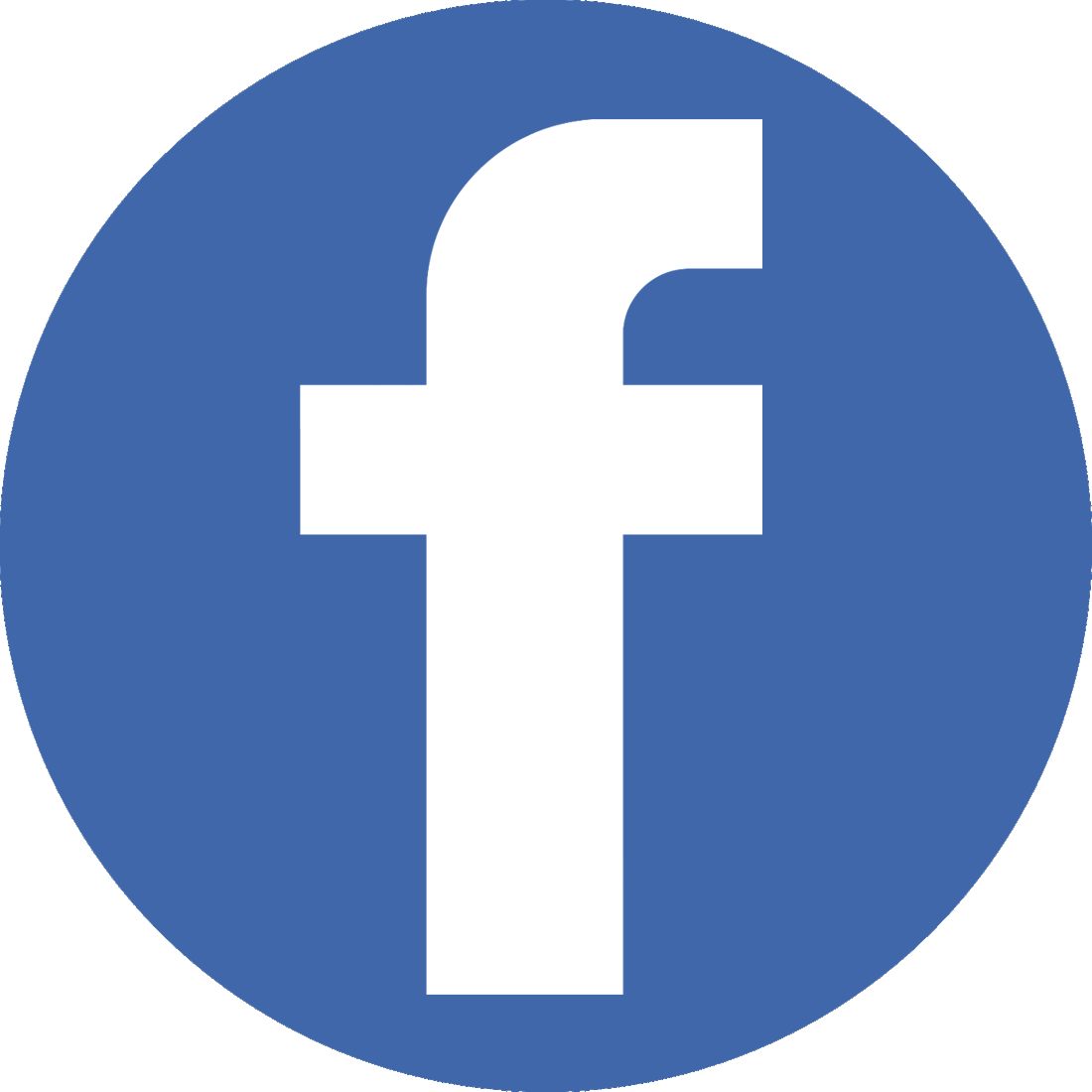


Comments