How to send bulk SMS from MAC PC using GSM mobile device
- tarundrpu
- Apr 25, 2015
- 2 min read
Today Bulk SMS Services plays important role in various business organizations and companies to broadcast any information to global mobile user. Every business or company users are using Bulk SMS Software to send text messages from PC to global mobile user contacts. This software is developed by SendGroupSMS.com with advance technology to send bulk SMS from PC using different types of GSM mobile device, Android mobile devices and USB modems. Company designed mobile messaging utility for both Windows and Macintosh machine and provides user-friendly environment to easily use by any users. Software provides advance features to load contact from text or excel file and also copy and paste contact manually.

Watch this video to learn how to send bulk SMS from MAC PC using GSM mobile device
Process to send bulk SMS from MAC PC using GSM mobile device with DRPU Bulk SMS Software
Step 1: Install MAC bulk SMS software on your Macintosh machine for sending unlimited text messages without internet connection require.
Download DRPU MAC Bulk SMS Software
Step 2: Now connect your GSM technology based mobile device with MAC PC with USB cable. For demonstration purpose we are using Nokia GSM mobile phone to connect with Macintosh machine.

Step 3: Run DRPU MAC bulk SMS Software, select “GSM Technology Based Mobile Phone” option and click on next button to continue process.

Step 4: Now select your connected device COM port and click on “Use Selected Device to Send SMS” option for message sending process.

Step 5: For loading contact numbers from text or excel file click on “Load Contact File” option. If you want to send message individually then enter recipient number as shown. Now type your message in Message Composer field and apply this message to all contact numbers and press send button.

Step 6: Here you can see message is sending to recipient number. After sometimes message sending process will be complete.

Step 7: Message successfully received at recipient mobile number.

Download DRPU MAC Bulk SMS Software
For more information contact us:- DRPU Software Team Email: Support@SendGroupSMS.com Website: www.SendGroupSMS.com






















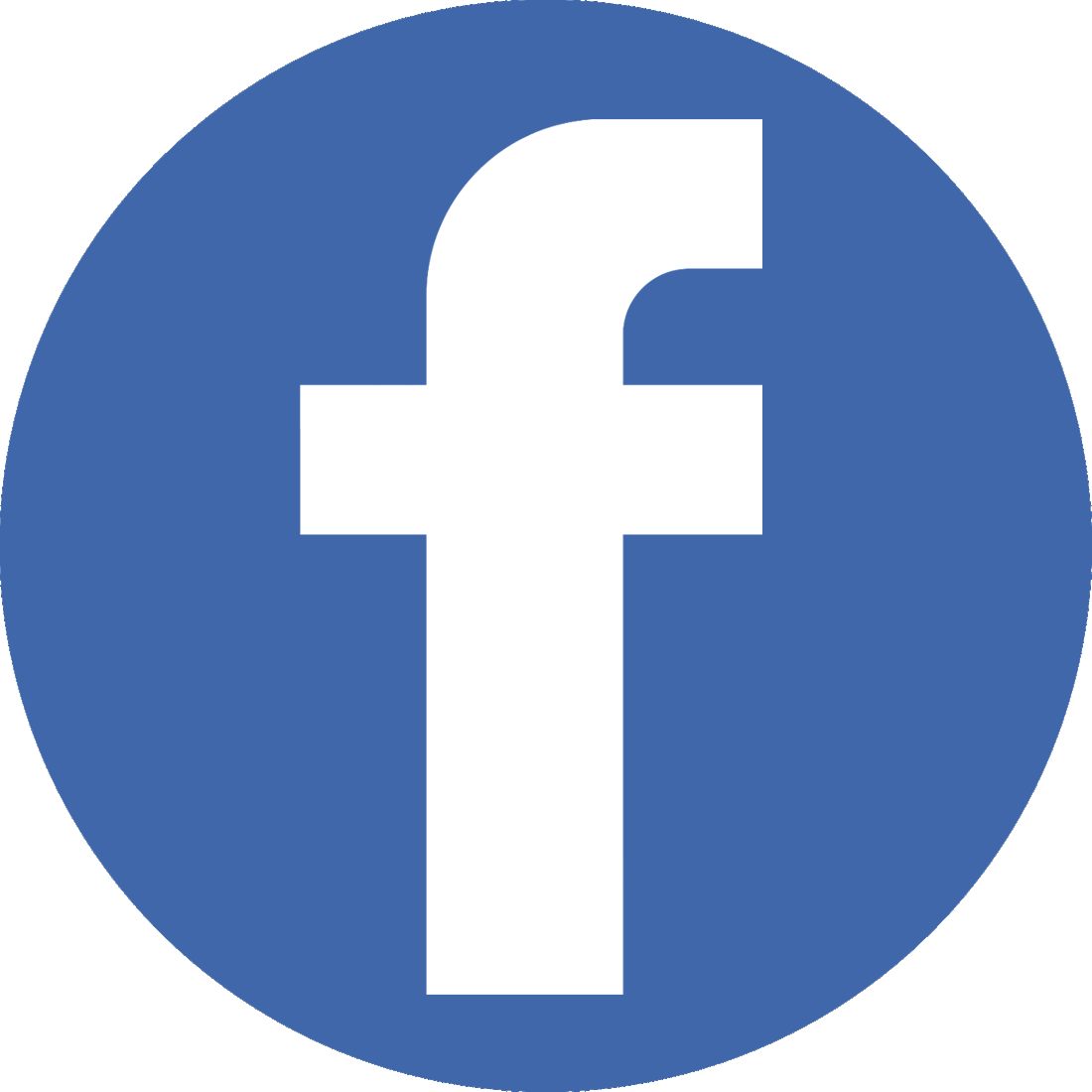


Comments