Send multiple SMS worldwide using Bulk SMS Software
- tarundrpu
- Sep 30, 2015
- 2 min read
Download Bulk SMS Software for GSM Mobile Phone
SendGroupSMS.com Offers Bulk Text Messaging Software for GSM mobile phone to send SMS from PC to mobile via connecting GSM technology based mobile. Bulk Text Messaging application is specially designed to send multiple text messages from Computer without using any internet connection. Software supports national or international mobile phone networks to send SMS globally. Bulk text messaging utility provides option to send text messages using delay delivery option to control the load of bulk SMS broadcasting.
Bulk Text Messaging Utility is useful for all type of public/private sector organizations. Software provides facility to directly communicate with your client, customer, business partner, family member, friends and relatives. SMS Messaging Software is useful for sending product promotion news, job alerts, notification, reminders and other personalized SMS. Bulk text messaging software supports entire GSM technology based mobile phones.
Software Features
[if !supportLists]
[if !supportLists]1. [endif]Software provide facility to compose and send bulk SMS from PC using GSM mobile phone.
[if !supportLists]2. [endif]Software provides facility to send multiple SMS to group of people simultaneously.
[if !supportLists]3. [endif]Bulk Text Messaging Software for GSM phone supports all GSM technology based mobile phone.
[if !supportLists]4. [endif]Text Messaging program provide delay delivery option to control load of broadcasting bulk SMS.
[if !supportLists]5. [endif]Software supports Unicode languages to send text messages in any text format.
Steps to send text messages from PC to mobile using Bulk SMS Software for GSM mobile phone
Step 1:
Firstly connect your GSM technology based mobile phone with PC.

Step 2:
No mobile phone device is selected. Now click to “Mobile Phone Connection Wizard” to establish a connection and let install the device driver.

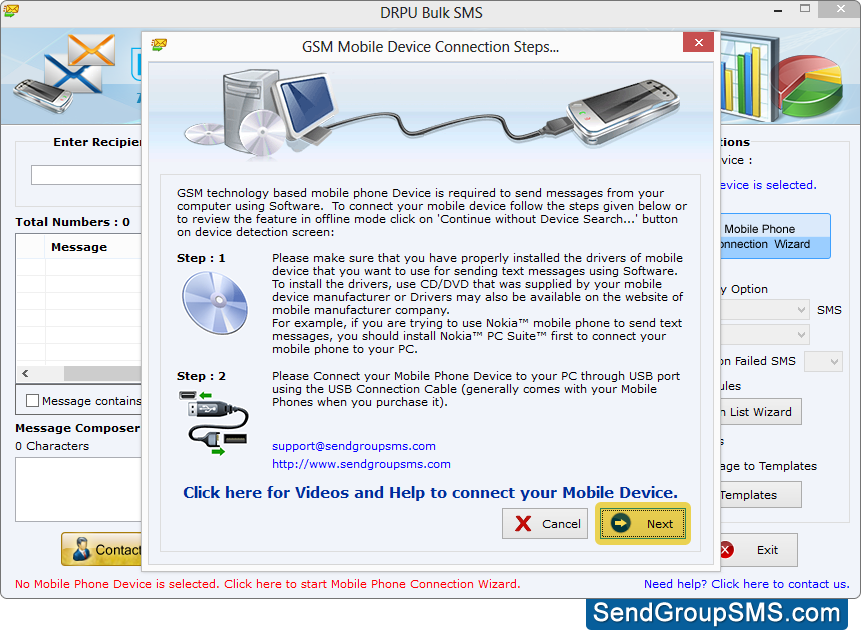
Step 3:
Once the mobile phone is connected, select the COM Port to view selected device details and click on ‘Use Select Device to send SMS’ option.

Step 4:
Now you can add recipient number manually to whom you want to send SMS or you can use ‘Send unique or personalized SMS to every contact using Excel ‘option.

step 5:
Now you can browse the location of excel file path to import contact number and messages.

Step 6:
Now you can click on send button to send automatically selected messages.

For more information:
Visit: www.SendGroupSMS.com
Email: Support@SendGroupSMS.com






















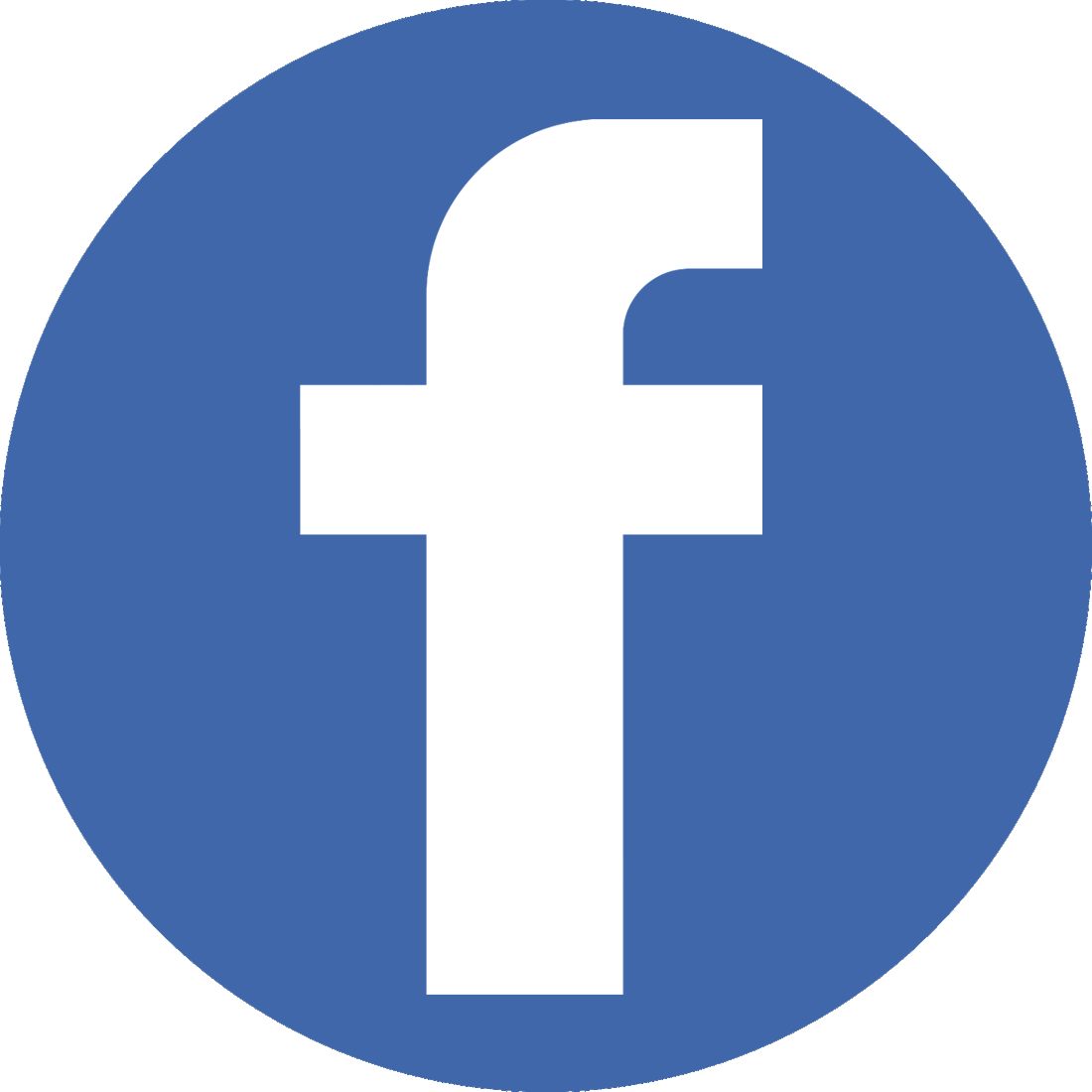


Comments