Usage of vCards in Social Networking Sites: Convert Excel contacts to vCard
- tarundrpu
- May 20, 2015
- 3 min read
Nowadays many business users are used MS Excel spreadsheet to save a record of their confidential data in tabular form. Excel spreadsheet can easily maintain all types of numeric values and other tabular entries. Therefore professionals are maintained contacts in excel sheets with various attributes such as Name, Address, Internet detail, Company, Business, Relationship etc. But sometimes users have required vCard files for communication, mobile marketing, WhatsApp marketing, social networking site and other purpose. vCard is an electronic business card and includes contact information in form of text, URLs, images, logo etc. vCard file can easily send or transfer to other person via message, WhatsApp, Email, Bluetooth and also copy or paste from PC to mobile phone SD card.

If you are facing problem to import excel contacts in new mobile phone, Smartphone, messenger applications, social networking site such as LinkedIn, Facebook, Google+, Twitter etc. Don’t worry company introduced advance Excel to vCard Convertor Software with advance features that easily create vCard file with your selected attributes from excel file. XLS to VCF file convertor application provides feature to create vCard file with different versions as per your mobile compatibility and option to create single vCard for each contact, save all contacts in a single vCard file and create vCard files that each containing number contacts per vCard.

Watch this video to learn how to convert excel contacts to vCard and usage of vCard in social networking sites
Process to convert excel contacts to vCard for using on social networking sites
Step 1: Install DRPU Excel to vCard Convertor Software on your Windows PC or Laptop to migrate excel contacts list into vCard file formats.
Download Excel to vCard Convertor Software
Step 2: Run software from Start Menu and also can open using created desktop icon for software. Now click on Browse option to select excel contacts file from your computer location and press Open button.

Step 3: Here you can select detail from excel files like excel sheet and various attributes which you want contact detail in vCard file and press OK button.

Step 4: Here you can see selected excel sheet detail with attributes. You can also change or edit any row and column cell detail after selecting if require and press next button.

Step 5: Select vCard Attributes such as name, company name, contact image, address, email ID, phone number, business address, birthday date, relationship etc as per excel sheet column and go to Next button.

Step 6: Select vCard version (2.1, 3.0 and 4.0). Software provides option to convert contacts from all rows and also select rows which you want to convert contact. Now select output detail as per your requirement. Software provides various options – create single vCard for each contact, save all contacts in a single file and create vCard files, each containing as per requirement number. Now click on Convert button.

Step 7: After completing process contacts will convert from excel file to vCard file according to your needs. For viewing converted vCard file click on Open containing folder option. Now you can use vCard file in your cell phone, Smartphone and social business network.

Download Excel to vCard Convertor Software
For more information contact us: DRPU Software Team Email: Support@DRPUSoftware.com Website: www.DRPUSoftware.com






















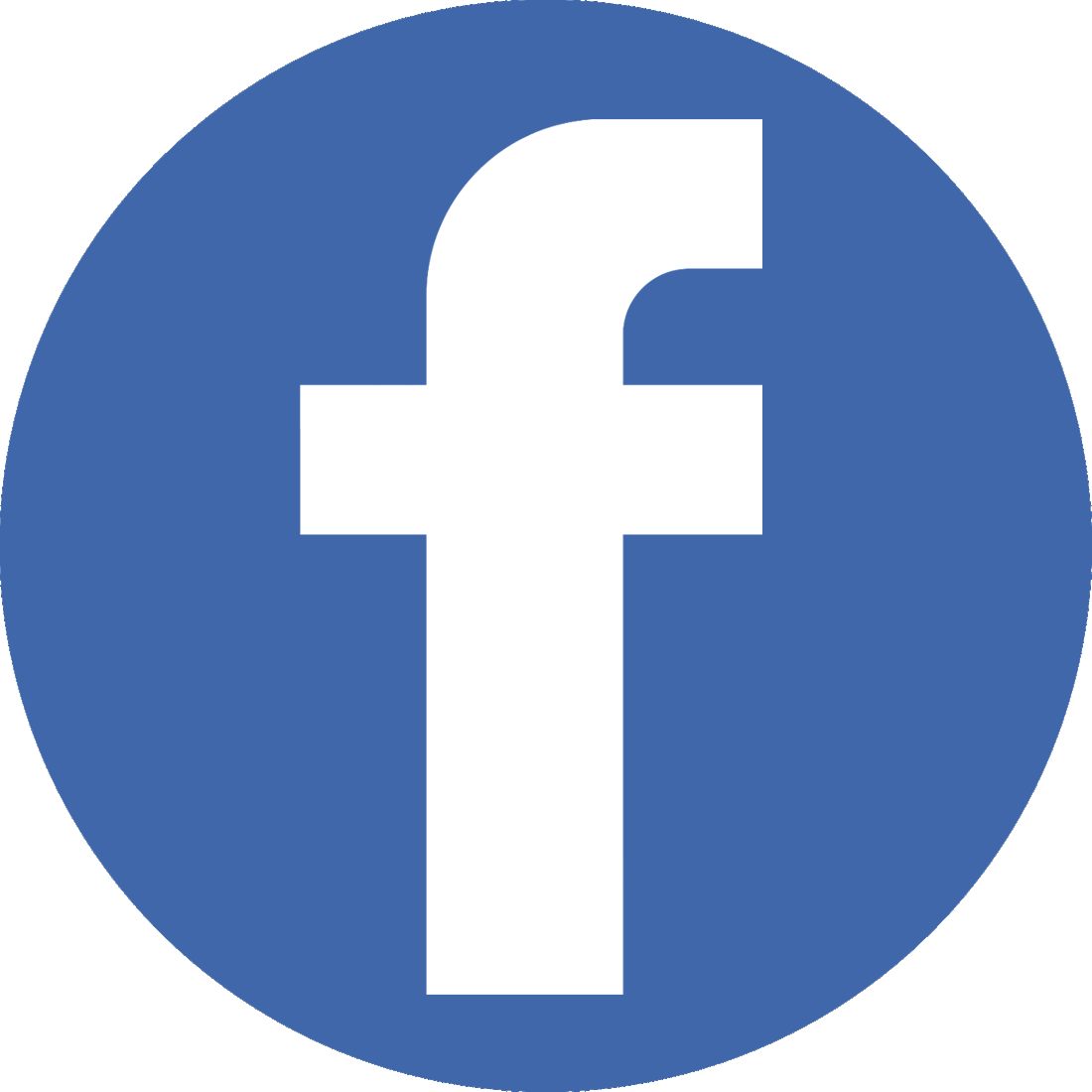


Comments