How Do I Set Up USB Debugging Mode on Samsung Galaxy S5
- tarundrpu
- Aug 29, 2014
- 2 min read
Read this entire post if you want to learn how to turn on Developer options and USB debugging mode on your Samsung Galaxy S5 Smartphone. USB Debugging also allows you to connect your Smartphone with computer and transfer data files between them more easily.
USB debugging plays a very important role as it makes the connection between devices to Android development Kit SDK installed on PC. It is mandatory to enable the USB debugging while performing such a task like updating device manually, transfer data files, images, video, photos, install recovery image or install mode on it. Since the Android v4.2 Jelly Bean or v4.4.2 Kit Kat has arrived, the option to enable USB Debugging on Samsung Galaxy S5 devices. First you need to enable the developer options and then you can enable the USB debugging.
USB debugging is something that is very useful for your phone as it allows you to connect and transfer files between your PC and your phone using your original USB Data cable. The feature is turned on in the developer options portal so you need to access this in order to take advantage of the USB debugging feature.

Follow These Simple Steps:
Step 1: Open the App drawer and Tap “Settings” option of Samsung Galaxy S5 Android Smartphone.

Step 2: Navigate to the bottom, tap “About Device” under system section and scroll down, top “Build Number” option.

Step 3: Tap “Build Number” seven times and after it, you see a message on mobile screen “Developer Mode Has Been Turned On”.


Step 4: Go back to “Phone Settings” menu and the “Developer Options” menu will now be displayed and tap developer options.

Step 5: To tick “USB Debugging” box under the developer options and you will see a message that say “Allow USB Debugging”, tap “OK”.

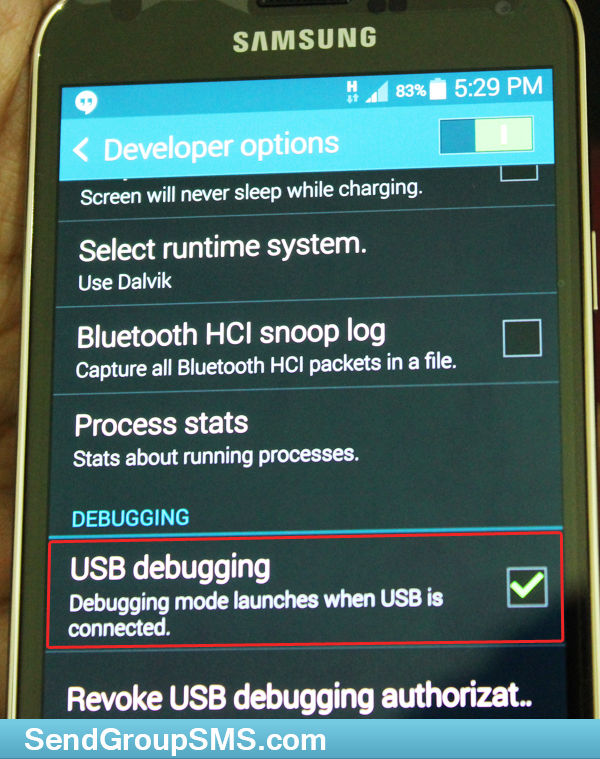
Contact Details:
Email: Support@SendGroupSMS.Com
Website: www.SendGroupSMS.Com





















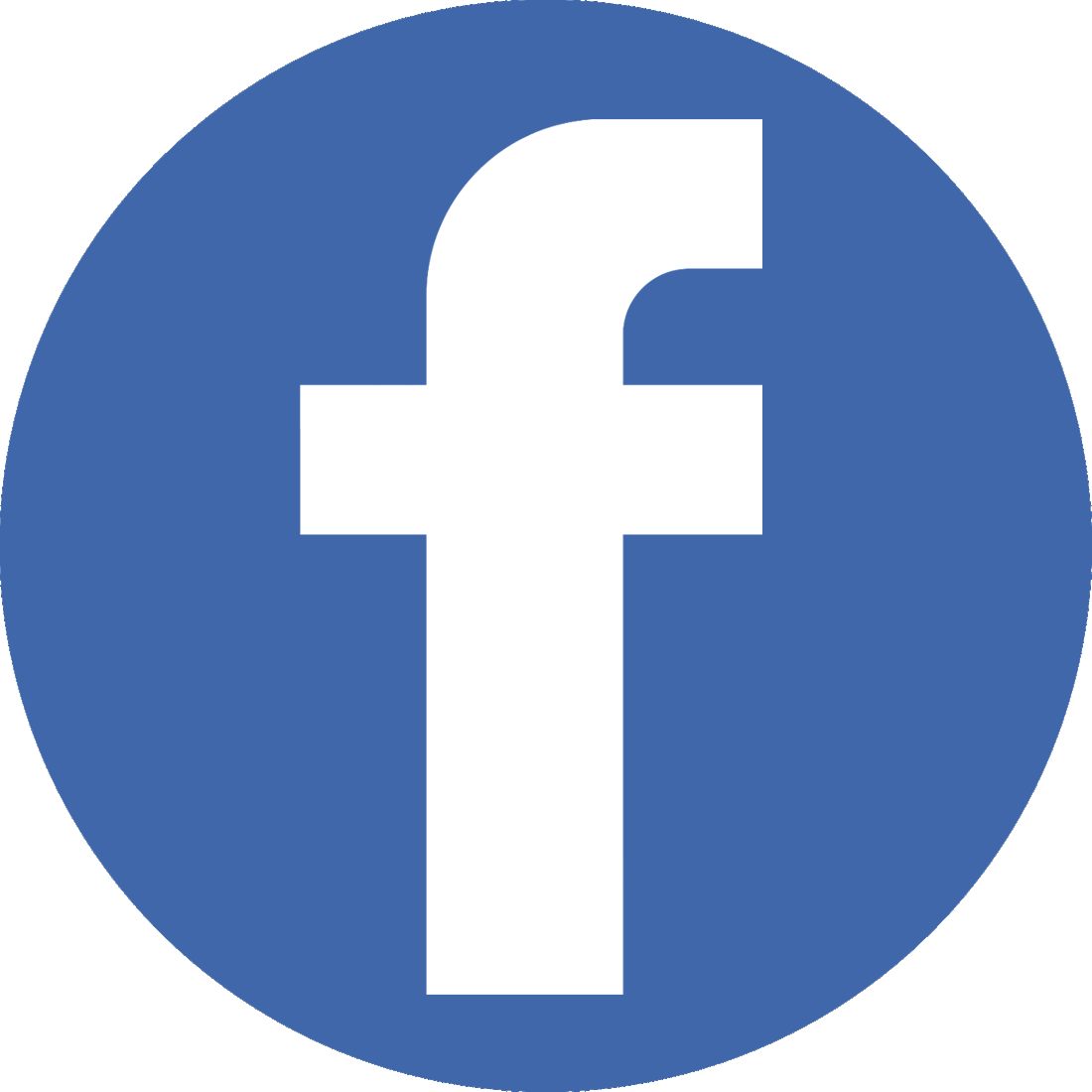


Comments